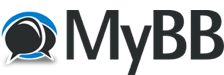07-16-2007, 11:01 AM
OK, I just made a decision... it's time to make that one guide to cover everything. Even seasoned forum members may learn something from this. Let's Go!
Guide to this guide
Guide to this guide
Guide to the Staff
Guide to BB Code, by beakedbeard
Guide to adding pictures in a signature
Guide to adding an avatar
Guide to Reputation
Guide to the Shoutbox
Guide to smilies
Guide to PMs
Guide to closed threads
Guide to Role Playing
Guide to the first group of forums in the index
Guide to where your post count goes up
Guide to seeing who has the most posts
Guide to reporting posts
Guide to the UserCP
Guide to User Ranks
Guide to the Manga Group
Guide to Editing, Deleting, Quoting
Guide to becoming a forum staff member
Guide to Double Posting
Guide to Newbie Hunting
Guide to Behavior: Written a while ago
Guide to helping improve this guide
Guide to the Staff
Greg is the head admin of the forums
hyko is the OM representative admin
SilverKunai is a Super Mod
Manga-Otaku is a Super Mod and is the Role Playing mod
Sparks is the leader of the Manga Group
The Staff over at the main page is:
hyko and zabi as the head admins
Greg, -Kyon-, and Draik as uploaders and Shoutbox admins
Guide to BB Code, by beakedbeard
Right a few of you people may not know how to fully use BB code so i'm going to help you.
First of all you need to know that everything in BB code will have something with [] at the beggining and something wih [/] at the end for example is bold when you put those two symbols inbetween a word it comes out like this.
You can also use italic and underline italic is marked with an i and underline is marked with a u for example and you can also combine BB code like this.
BB code is also required to post images and links image mark is [img] [/img] and link is [url ] [/url ]
Image example.
![[Image: Naruto-1.jpg]](http://i155.photobucket.com/albums/s320/Silver_rain15987/Naruto-1.jpg)
Link example.
http://www.onemanga.com
or you can post a
For example.
this
You can also post colours and change the size of your font.
With colours to get green it would be (yeah it has to be spelt color) example hello
To change the size of your font it comes in several patterns.
small
medium
large
x-large
xx-large
There's also spoiler tags which you should use if your posting a spoiler which are [spoiler ] [/spoiler ].
Guide to adding pictures in a signature
Go to UserCP->On the sidebar: Edit Signature->put in these tags [img][/img]
In between those tags, put the URL of the picture... if the picture is on your computer, go to a site such as photobucket.com, make an account, and upload the picture, getting a URL for it.
Guide to adding an avatar
An avatar is the little picture underneath your name... to add one, go to UserCP->On the side, Edit Avatar->Input the URL of the picture, or upload it from your computer.
Guide to Reputation
Underneath your name, you see a colored bar, either red, gray, or green, surrounded with a little plus sign button, and a little minus sign button. If you have a good reputation your bar will be green, neutral will be gray, and bad will be red. Everyone has one under their name... if someone made a good post, and you want to commend them on it, press on the + after their bar on that post... or if it's bad, click on the -
To check your reputation (the actual number) and the comments given, go to your UserCP, and look at the Reputation comments on that page.
Guide to the Shoutbox
Not the one on the main page, the forums actually have their own. On the top, underneath the search, member list, calender, and help buttons is the time. Underneath that is two links: open buddy list, and Shoutbox. Click on the second link to get to the shoutbox...
Guide to smilies
If you do not use the quick reply function, and instead go to the full reply, you will see smilies next to where you type your message. Click on the link saying 'get more' to view the whole list of smilies.
Guide to PMs
First, let's start with what a PM is; it's a message, like an email, that only the recipient can see.
Let's say you wish to send me a PM. Underneath my name on any of my posts is a little button... press the button and you will find that it brings you to a form; fill it out and press send and I will get the PM. You can also click on my name from anywhere and view my profile, then click on the little link that says 'Send Greg a PM'. Your last choice would be to go to Private Messages next to your UserCP link, and find the compose button, while manually inputting my username in the recipient box. To add multiple people, seperate the two usernames by a comma.
If you get a PM, a box will pop up... press view message to read what was written. Or, you can click on the Private Messages button again and find the message in your inbox (unread ones are bolded).
Guide to closed threads
If a thread hits 20 pages in length, a mod or admin will close it, and usually make another of the same name.
Guide to Role Playing
In RP, you create a character and act as that character in that thread, talking and acting in the character's perspective.
There is also a loose RP group called Akatsuki in which the members, each acting as one of the real Akatsuki members, pretty much fight and squabble and destroy things.
Guide to the first group of forums in the index
It's only for the main site, not for the forums
Guide to where your post count goes up
It works everywhere but Off-Topic, Role Play, and Games. It DOES increase in Art and Debate though.
Guide to seeing who has the most posts
Go to the member list button on the top right of your screen. Click on it. Scroll down to the bottom and select the first drop down list. Select by post. Go to the second drop down list, and select descending.
Guide to reporting posts
Since the forum staff is (mostly) human, we can't get everything. However, you can help by, if someone breaks a rule, pressing on the 'Report this Post' button on the bottom right of the post.
Guide to the UserCP
Click on the UserCP. Look at the side. How to change most things should be clear from that... password, email, etc.
How to change your timezone, is by clicking on edit options->Date&Time options->Time Zone
Guide to User Ranks
Rank-Posts
Newbie-0
Junior Member-1
Member-50
Senior Member-250
Posting Freak-750
Master Poster-3000
Custom Title-5000
Guide to the Manga Group
The manga group is a group on this forum that is making their own manga called Crimson Wings. If you want to join, PM Sparks with your resume. You may or may not get in.
Guide to Editing, Deleting, Quoting
To delete your own post, click the edit button at the bottom right of it, then press delete. To edit, click the edit button, to quote someone else's post, click the button that says quote with the pad and quill on it.
Guide to becoming a forum staff member
In general, asking lowers your chances. We'll contact you.
Guide to Double Posting
It isn't the end of the world, as long as they're two separate thoughts.
Guide to Newbie Hunting
A long time ago in a galaxy far, far away, I made a joke. Shocking, I know. I said that we only go newbie hunting in the winter. For a long time, members have brought that back up in Intro threads. It has now morphed to fall for some reason. Anyways, the point is, we don't go newbie hunting. It was a joke. Okay?
Guide to Behavior: Written a while ago
Forum Etiquette:
This is very simple.
1) Be respectful. Respect the opinions of others. Debate, but not too loud, or with too much emotion. Don't say things that aren't nice.
2) Forums are not IMs. Speak english please. I won't jump on you for every little thing, but a sentence like "nARUTO IS TEH BEST!!!! iT ROXORS MY SOXORS!!!" just doesn't cut it. Also, try not to post messages with one word, like saying 'lol', and also keep the profanity down.
3) Don't spam.
4) Don't say derogatory things to each other
5) Don't tell MangaAddict you don't like Tobi
6) Double Posts are okay as long as they're separate thoughts...
7) Stop the fighting: I don't know why it's suddenly came up but don't do it. I do NOT like it.
Guide to helping improve this guide
If I am missing anything, PM me and I'll add it.
Guide to this guide
Guide to this guide
Guide to the Staff
Guide to BB Code, by beakedbeard
Guide to adding pictures in a signature
Guide to adding an avatar
Guide to Reputation
Guide to the Shoutbox
Guide to smilies
Guide to PMs
Guide to closed threads
Guide to Role Playing
Guide to the first group of forums in the index
Guide to where your post count goes up
Guide to seeing who has the most posts
Guide to reporting posts
Guide to the UserCP
Guide to User Ranks
Guide to the Manga Group
Guide to Editing, Deleting, Quoting
Guide to becoming a forum staff member
Guide to Double Posting
Guide to Newbie Hunting
Guide to Behavior: Written a while ago
Guide to helping improve this guide
Guide to the Staff
Greg is the head admin of the forums
hyko is the OM representative admin
SilverKunai is a Super Mod
Manga-Otaku is a Super Mod and is the Role Playing mod
Sparks is the leader of the Manga Group
The Staff over at the main page is:
hyko and zabi as the head admins
Greg, -Kyon-, and Draik as uploaders and Shoutbox admins
Guide to BB Code, by beakedbeard
Right a few of you people may not know how to fully use BB code so i'm going to help you.
First of all you need to know that everything in BB code will have something with [] at the beggining and something wih [/] at the end for example is bold when you put those two symbols inbetween a word it comes out like this.
You can also use italic and underline italic is marked with an i and underline is marked with a u for example and you can also combine BB code like this.
BB code is also required to post images and links image mark is [img] [/img] and link is [url ] [/url ]
Image example.
![[Image: Naruto-1.jpg]](http://i155.photobucket.com/albums/s320/Silver_rain15987/Naruto-1.jpg)
Link example.
http://www.onemanga.com
or you can post a
For example.
this
You can also post colours and change the size of your font.
With colours to get green it would be (yeah it has to be spelt color) example hello
To change the size of your font it comes in several patterns.
small
medium
large
x-large
xx-large
There's also spoiler tags which you should use if your posting a spoiler which are [spoiler ] [/spoiler ].
Guide to adding pictures in a signature
Go to UserCP->On the sidebar: Edit Signature->put in these tags [img][/img]
In between those tags, put the URL of the picture... if the picture is on your computer, go to a site such as photobucket.com, make an account, and upload the picture, getting a URL for it.
Guide to adding an avatar
An avatar is the little picture underneath your name... to add one, go to UserCP->On the side, Edit Avatar->Input the URL of the picture, or upload it from your computer.
Guide to Reputation
Underneath your name, you see a colored bar, either red, gray, or green, surrounded with a little plus sign button, and a little minus sign button. If you have a good reputation your bar will be green, neutral will be gray, and bad will be red. Everyone has one under their name... if someone made a good post, and you want to commend them on it, press on the + after their bar on that post... or if it's bad, click on the -
To check your reputation (the actual number) and the comments given, go to your UserCP, and look at the Reputation comments on that page.
Guide to the Shoutbox
Not the one on the main page, the forums actually have their own. On the top, underneath the search, member list, calender, and help buttons is the time. Underneath that is two links: open buddy list, and Shoutbox. Click on the second link to get to the shoutbox...
Guide to smilies
If you do not use the quick reply function, and instead go to the full reply, you will see smilies next to where you type your message. Click on the link saying 'get more' to view the whole list of smilies.
Guide to PMs
First, let's start with what a PM is; it's a message, like an email, that only the recipient can see.
Let's say you wish to send me a PM. Underneath my name on any of my posts is a little button... press the button and you will find that it brings you to a form; fill it out and press send and I will get the PM. You can also click on my name from anywhere and view my profile, then click on the little link that says 'Send Greg a PM'. Your last choice would be to go to Private Messages next to your UserCP link, and find the compose button, while manually inputting my username in the recipient box. To add multiple people, seperate the two usernames by a comma.
If you get a PM, a box will pop up... press view message to read what was written. Or, you can click on the Private Messages button again and find the message in your inbox (unread ones are bolded).
Guide to closed threads
If a thread hits 20 pages in length, a mod or admin will close it, and usually make another of the same name.
Guide to Role Playing
In RP, you create a character and act as that character in that thread, talking and acting in the character's perspective.
There is also a loose RP group called Akatsuki in which the members, each acting as one of the real Akatsuki members, pretty much fight and squabble and destroy things.
Guide to the first group of forums in the index
It's only for the main site, not for the forums
Guide to where your post count goes up
It works everywhere but Off-Topic, Role Play, and Games. It DOES increase in Art and Debate though.
Guide to seeing who has the most posts
Go to the member list button on the top right of your screen. Click on it. Scroll down to the bottom and select the first drop down list. Select by post. Go to the second drop down list, and select descending.
Guide to reporting posts
Since the forum staff is (mostly) human, we can't get everything. However, you can help by, if someone breaks a rule, pressing on the 'Report this Post' button on the bottom right of the post.
Guide to the UserCP
Click on the UserCP. Look at the side. How to change most things should be clear from that... password, email, etc.
How to change your timezone, is by clicking on edit options->Date&Time options->Time Zone
Guide to User Ranks
Rank-Posts
Newbie-0
Junior Member-1
Member-50
Senior Member-250
Posting Freak-750
Master Poster-3000
Custom Title-5000
Guide to the Manga Group
The manga group is a group on this forum that is making their own manga called Crimson Wings. If you want to join, PM Sparks with your resume. You may or may not get in.
Guide to Editing, Deleting, Quoting
To delete your own post, click the edit button at the bottom right of it, then press delete. To edit, click the edit button, to quote someone else's post, click the button that says quote with the pad and quill on it.
Guide to becoming a forum staff member
In general, asking lowers your chances. We'll contact you.
Guide to Double Posting
It isn't the end of the world, as long as they're two separate thoughts.
Guide to Newbie Hunting
A long time ago in a galaxy far, far away, I made a joke. Shocking, I know. I said that we only go newbie hunting in the winter. For a long time, members have brought that back up in Intro threads. It has now morphed to fall for some reason. Anyways, the point is, we don't go newbie hunting. It was a joke. Okay?
Guide to Behavior: Written a while ago
Forum Etiquette:
This is very simple.
1) Be respectful. Respect the opinions of others. Debate, but not too loud, or with too much emotion. Don't say things that aren't nice.
2) Forums are not IMs. Speak english please. I won't jump on you for every little thing, but a sentence like "nARUTO IS TEH BEST!!!! iT ROXORS MY SOXORS!!!" just doesn't cut it. Also, try not to post messages with one word, like saying 'lol', and also keep the profanity down.
3) Don't spam.
4) Don't say derogatory things to each other
5) Don't tell MangaAddict you don't like Tobi
6) Double Posts are okay as long as they're separate thoughts...
7) Stop the fighting: I don't know why it's suddenly came up but don't do it. I do NOT like it.
Guide to helping improve this guide
If I am missing anything, PM me and I'll add it.